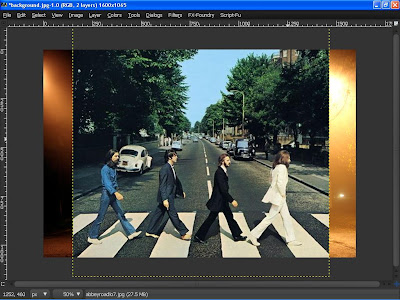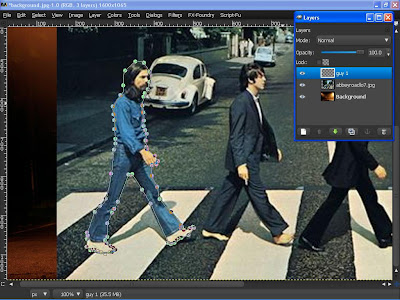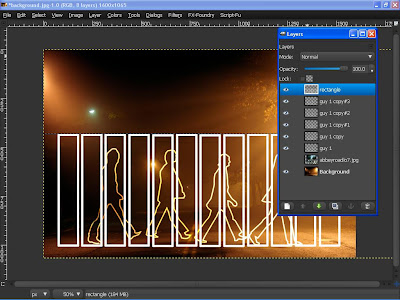In this Gimp tutorial we will create a round web 2.0 button/icon with a metal ring around it. This button is very handy for download icons and such, and it can easily be customized, especially with gradients.
FINAL IMAGE PREVIEW
This is what we’re going to create, we will also look at some variations of the button afterwards.Step 1
Create a new image with a white background. I made mine 600×400.Now create a new layer and name it “ring”.
Use the Ellipse Select Tool to create a circle that measures 250×250.
Step 2
Set your FG and BG color to a dark gray (333333) and white (ffffff).Use the Blend Tool to create a gradient from the top of the selection to the bottom of it.
The gradient should be Reversed, the shape set to Radial, the Offset should be set to 20, and Adaptive Supersampling should be enabled.
The offset simply makes it so that we get more white on the top of the button, while Adaptive Supersampling makes it smoother. Our image should look like this now:
Step 3
Shrink the selection by 25px. (Select->Shrink)Use the Blend Tool to create a gradient from the bottom of the selection to the top of it.
Use the same settings as last time.
Step 4
Create a new layer and name it “sphere”. Shrink the selection by 5px (Select->Shrink), then fill the selection with a blue color (216eda) using the Bucket Fill tool.Now set your FG color to cyan (4feeff).
Create a radial gradient a little bit above the bottom of the selection and approximately 120px up.
The Gradient should be set to FG to Transparent, it should not be reversed, set the Offset to 20, and make sure Adaptive Supersampling is disabled.
That should give us this result:
Step 5
Set your FG color to white (ffffff). We’re going to use the Paintbrush tool to add a little white at the bottom of the button.Set the opacity of the brush to 70%, use a large fuzzy brush (Circle Fuzzy 19) and set the scale to 10.
Position the brush so that half of it is inside the selection, then click just once with the mouse.
That should give us a gentle touch of white like this:
Step 6
We’re going to create an inner shadow, to do this we first need to create a new layer and name it “inner shadow”.Now grow the selection by 1px. Select->Grow.
Then we fill the selection with black (000000) using the Bucket Fill tool.
Next go to Select->Feather.
Feather the selection by 20.
Now hit the Delete button on the keyboard.
Also, we don’t need the selection anymore so get rid of it by going to Select->None.
Next, duplicate the layer so that the inner shadow becomes stronger.
Step 7
Create a new layer and name it “gloss”.Create a selection where you want the gloss to be.
Set your FG color to white (ffffff).
Create a gradient from the top of the selection to the bottom of it.
The Gradient should be set to FG to Transparent, the Shape to linear, Offset to 0.
Now reduce the opacity of the gloss layer to 75 so that it blends in more smoothly with the rest of the button.
Step 8
Time to add some text, select a font you like and write something on the button, these kinds of buttons are very good for adding short words like GO! or a symbol such as a downwards arrow for a download button.I simply added the letter Z. The font is Verdana Bold size 100.
Next we give the text an outline.
To do that go to Filters->Light and Shadow->Drop shadow.
Set Offset X and Offset Y to 0.
That should give us a nice dark outline around the text like this:
Step 9
Almost done know, we just need to give the whole button an outline, and soften it a little.Select the layer named “ring”, and then give it a drop shadow with the same settings as we used on the text.
Now we need to soften the button a little bit just where the inner shadow meets the metal ring.
We have two layers with inner shadow, so we need to merge them into one. In the Layer Dialog, select the top layer with inner shadow, right-click and choose Merge Down.
Next we’re going to give the inner shadow layer a Gaussian blur of 2. (Filters->Blur->Gaussian Blur)
That’s it, the button is done:
Variations
It’s also very easy to make variations of this button by using gradients instead of all thatblue and cyan we made in step 4 and step 5.
Here is the button with the gradient called Deep Sea, the gradient was created
from the bottom of the selection and 450px up.
Here is the same gradient from the top of the selection to almost the bottom of it, and with the gloss shaped differently.
Here it is with the gradient Incandescent from the top of the selection to the bottom of it.
That’s it, it’s the end of the tutorial, tell us what you think in the comments.